The SRP-CC Strip Light Color Controller is compatible with any low-voltage lighting transformer, including the EX Transformer, PX Transformer, DX Controller, and Luxor Controller from FX Luminaire. It is compatible only with the FX Luminaire SRP-RGBW Strip Light.
To power, the controller, connect its low-voltage wires to the output (common and voltage taps) of the low-voltage transformer.
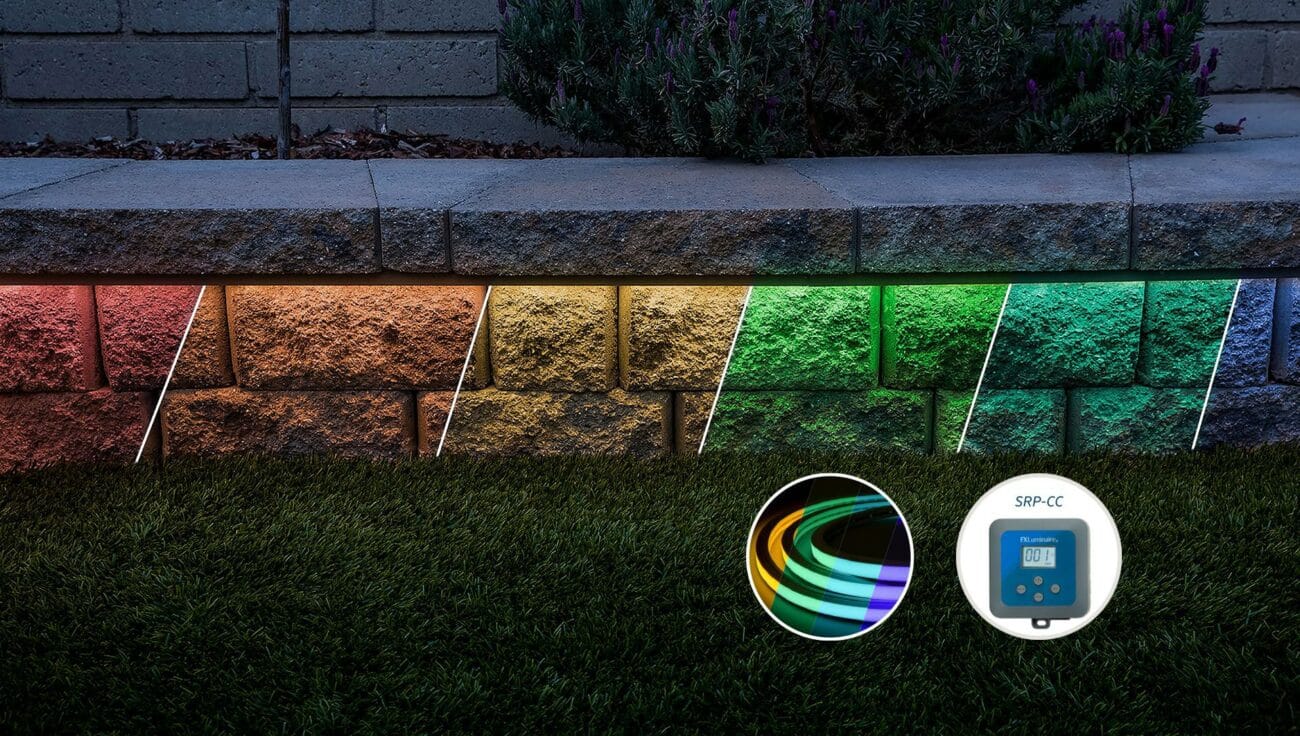
FX Luminaire SRP-CC Controller Mounting
- Drill ⅛” (3 mm) pilot holes into the mounting surface, insert anchors, and install screws into the anchors, leaving approximately ⅛” of thread exposed—Mount the controller.
- Mark locations for the bottom anchors with a permanent marker.
- Remove the controller from the wall. Drill bottom anchor holes and install the anchors.
- To secure the controller to the wall, place it back on top of the anchors. Install the screw(s) into the anchors at the bottom of the controller.
Controller Installation Standalone Mode
Setting Up Standalone Mode
- Attach the SRP-CC low-voltage wires to the output taps or field wires connected to the on-site low-voltage transformer.
- Turn on the low-voltage transformer manually to confirm the output voltage is at least 12 VAC.
- Confirm that the SRP-CC display is illuminated.
- Verify that the Hue, Saturation, or Intensity are displayed. This confirms that the SRP-CC is in Standalone Mode.
- If GRP (Luxor Mode) is displayed, press the Mode. MODE button to see the Hue, Saturation, or
Intensity values. - Once in Standalone Mode, the SRP-RGBW Strip
Light will illuminate according to the selected Hue, Saturation, and Intensity values. - To toggle between Hue, Saturation, and Intensity, press the Select SEL button. The current selection will be displayed at the bottom of the screen.
- Use the Plus + and Minus – buttons to adjust the Hue, Saturation, and Intensity values.
a. Hue: 0 to 360
b. Saturation: 0 to 100
c. Intensity: 0 to 100 - Attach the SRP-CC low-voltage wires to the output taps (Common and 15 V) or field wires connected to the on-site Luxor Controller.
- Turn on the Luxor Controller manually to confirm the output voltage is at least 12 VAC.
- Confirm that the SRP-CC display is illuminated.
- Confirm that GRP (Luxor Mode) is displayed at the bottom of the screen.
- If HUE, SAT, or INT is displayed, press MODE MODE to show GRP. This confirms that the SRP-CC is in Luxor Mode.
- Once in Luxor Mode, the SRP-RGBW Strip Light will be controlled using the Luxor Controller. Set GRP to the desired group. Use + and – to adjust the group number (1–250). The SRP-CC Controller and SRP-RGBW Strip Light will only work with the Luxor Controller if the assigned group is activated. This
fixture should not be mixed with other fixture group numbers. - Program the color and intensity using the Luxor Controller interface or Luxor App.












